

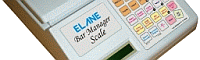

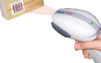
Bar Inventory Manager FAQ
1 About Bar Inventory Manager Scale
1.1 What is Bar Inventory Manager Scale?
1.2 What are the features and functions of Bar Inventory Manager Scale?
1.3 How do I start using Bar Inventory Manager Scale with my bar?
2 Bar Inventory Manager Scale Setup and Settings
2.1 What settings do I need to setup in my Bar Inventory Manager Scale before using?
2.2 How do I disable the backlight of Bar Inventory Manager Scale?
2.3 What are the available sources of power for the Bar Inventory Manager Scale?
3 Features of Bar Inventory Manager Scale
3.1 What other accessories can I use with Bar Inventory Manager Scale?
3.2 What is Bar Manager Scale Application Program?
3.3 How does Bar Inventory Manager Scale handle software updates that might be needed in the future?
4 Functions of Bar Inventory Manager Scale – Bottle Records
4.1 What is a bottle record?
4.2 What is full bottle weight of a drink?
4.3 What is empty bottle weight or tare weight of a drink?
4.4 What is bottle number?
4.5 What is bottle type?
4.6 What is bottle category?
4.7 What is specific gravity or specific weight of a liquor?
4.8 How do I save a bottle record in the Bar Inventory Manager Scale?
4.9 How do I record drink consumption of my bar using Bar Inventory Manager Scale?
4.10 How do I know total sales and drink consumption of my bar using Bar Inventory Manager Scale?
4.11 How do I know remaining stock of a specific liquor brand in my bar using Bar Inventory Manager Scale?
5 Other Concerns on Bar Inventory Manager Scale
5.1 What is the warranty policy on purchase of Bar Inventory Manager Scale?
5.2 What are the precautions on using the Bar Inventory Manager Scale?
1 About Bar Inventory Manager Scale
1.1 What is Bar Inventory Manager Scale?
Bar Inventory Manager Scale is a sophisticated inventory data management system for use in liquor control for bars and restaurants. It can determine the number of available drinks and total amount of drinks consumed in a bar thus allowing monitor of sales and stocks in a bar.
1.2 What are the features and functions of Bar Inventory Manager Scale?
Bar Inventory Manager Scale has the most accurate and sophisticated electronic system for precise and efficient performance.
It can save up to 250 bottle records for each of the 8 bottle types in the Bar Manager Scale. That is a total of 2,000 different brands of liquor in a bar.
It can monitor drink consumption within a given time interval to determine the total sales/consumption and total available stock of drinks.
It can be used with a bar code scanner for easy input of bottle details. It can also be connected and used with a thermal printer for printing out useful reports such as stock and consumption reports from the Bar Inventory Manager Scale. Beer keg scales can also be used together with the scale for weighing beer kegs and adding them to bar inventory. It can be connected to the computer via USB cable.
It has an optional computer application program – the Bar Inventory Manager Scale Application, which can be used to manage functions and reports of the scale using the computer. Data can be synchronized from the computer to the scale and vice versa so that other useful information like bottle name can easily be added to the scale records. This application program is also used to update the scale for future software developments.
1.3 How do I start using Bar Inventory Manager Scale with my bar?
You can start using your Bar Inventory Manager Scale by setting up initial records of liquor brands found in your bar. You setup initial records by saving bottle information (full bottle weight, empty bottle weight, bottle type, bottle category, and specific gravity) by using the function key To Bar/New Type. It is also necessary to setup the price of standard and premium drinks before using your Bar Inventory Manager Scale.
Another way is to setup initial records in the Bar Inventory Manager Scale Application program and synchronize these records with the scale afterwards. This provides more convenience in input of bottle information like bar codes, bottle names, etc. After synchronization, all records created in the application program will be available in the scale database as well. Additional information like empty or full bottle weight can be added to this record using the scale.
2 Bar Inventory Manager Scale Setup and Settings
2.1 What settings do I need to setup in my Bar Inventory Manager Scale before using?
2.2 How do I disable the backlight of Bar Inventory Manager Scale?
The backlight of Bar Inventory Manager Scale is always enabled when scale power source is from adapter or USB cable from computer. The power is enough to light the LED on the scale and it is better to always turn it on for a clear display.
On the other hand, the backlight of Bar Inventory Manager Scale is always disabled when using batteries as source of power. The power from batteries may not be enough to light the LED on the scale and you maybe forced to change or recharge batteries from time to time if the backlight is enabled.
2.3 What are the available sources of power for the Bar Inventory Manager Scale?
The Bar Inventory Manager Scale can be powered by: 12V adapter, or a USB cable from computer, or 6 AA batteries (alkaline or rechargeable). Turn off the scale first when switching to another power supply (i.e. adapter to batteries). Always remove the batteries when using adapter or USB cable to power on the scale.
3. Features of Bar Inventory Manager Scale
3.1 What other accessories can I use with Bar Inventory Manager Scale?
Bar Inventory Manager Scale can be used with a bar code scanner for easy input of bottle bar codes. It can also be connected and used with a thermal printer for printing out useful reports such as stock and consumption reports from the Bar Inventory Manager Scale. A beer keg scale can also be used together with the scale for weighing beer kegs and adding them to bar inventory.
All of these accessories are optional to use with the Bar Inventory Manager Scale but they can be of great help to ensure more accurate input (like bottle bar codes) and more efficient output (report printouts).
3.2 What is Bar Manager Scale Application Program?
The Bar Inventory Manager Scale Application Program is an optional application for the Bar Inventory Manager Scale. With this application, you can download data and reports coming from the scale for better analysis and storage on your computer. At the same time, you can also add new bottle records from this application program to the scale. There is a synchronization function that updates the record on the scale and on the application program database. This application program is also used to update the scale software with latest from Elane.
3.3 How does Bar Inventory Manager Scale handle software updates that might be needed in the future?
The current scale software of the Bar Inventory Manager Scale can be updated with the latest enhancements from Elane using the Bar Inventory Manager Scale Application Program. The scale can be connected to the computer using USB cable so it is able to receive data from computer and send data back to the computer. The software update will not delete existing data or bottle records that are already in your Bar Inventory Manager Scale.
4 Functions of Bar Inventory Manager Scale – Bottle Records
4.1 What is a bottle record?
A bottle record refers to a set of information for a unique brand of liquor that can be found in your bar. Example is a bottle record for Johnnie Walker Black Label Scotch Whiskey. This is a brand of liquor that can be recorded in the scale. A bottle record contains the following information:
1. Bar Code
2. Name (can only be entered or edited in Bar Inventory Manager Scale Application Program)
3. Bottle Number – automatically assigned by the scale when saving new bottle record to recognize the bottle by its type and its assigned number (ex. Scotch 001, Rum 128)
4. Type (whether whiskey, scotch, rum, liquor, or other type of bottle)
5. Full Bottle Weight
6. Empty Bottle Weight
7. Category (whether standard or premium drink)
8. Specific Weight
9. Total Consumption
10. Stock Left
11. Last Updated – this is the time stamp of the record when it was last edited or updated (either updated with new details or updated with consumption measurement)
4.2 What is full bottle weight?
Full bottle weight refers to the total weight of the bottle including its bottle and with full contents.
4.3 What is empty bottle weight or tare weight?
Empty bottle weight or tare weight refers to the weight of the empty bottle of the liquor. This is necessary to calculate the remaining amount of drinks in a consumed bottle. Bottles from various bottling outlets may have different tare weights or empty bottle weights. The generic empty bottle weights found in our website or internet are not absolutely correct. When you check in a new type of bottle you can first store an estimated Tare Weight from a list, by weighing a similar empty bottle or ideally an empty bottle of the same brand. Once the checked in bottle is empty and you perform the empty bottle check out, you can determine the empty bottle weight and set the Tare Weight in the scale memory accordingly.
4.4 What is bottle number?
The bottle number is label of the bottle record automatically assigned by the Bar Inventory Manager Scale when recording a new bottle. This label can easily differentiate one record from another (aside from bar code or bottle name) because the label uses the combination of bottle type name (rum, whiskey, tequila, etc) and automatic number generated by the scale when recording a new bottle (from 001 to 255). So for the first bottle record of a Vodka drink – the bottle number is Vodka 001, Vodka 002 for the second bottle, Vodka 003 for the next and so on.
4.5 What is bottle type?
The bottle type refers to what kind of bottle it is – categorized as follows: Whiskey, Scotch, Rum, Cognac Brandy, Vodka, Tequila, Liqueur/Cordial, or Others. These eight categories are predefined in the Bar Inventory Manager Scale.
4.6 What is bottle category?
The bottle category of a record refers to what class of drink it is – categorized as Standard or Premium drink.
4.7 What is specific gravity or specific weight of liquor?
The specific gravity or specific weight of liquor refers to the ratio of the density of the liquor to the density of water. Different liquors of the same type or flavor may have different specific weights. The generic specific weights found in our website or Internet are not absolutely correct. When you check in a new type of bottle you can first store an estimated Specific Weight from a list. Once the checked in bottle is empty and you perform the empty bottle check out, you can determine the specific weight and set the Specific Weight in the scale memory accordingly.
4.8 How do I save a bottle record in the Bar Inventory Manager Scale?
Saving of a new bottle record is done by pressing the key To Bar/New Type in the Bar Inventory Manager Scale. Then follow the step-by-step instructions and prompts thereafter. For more detailed instructions, refer to the user manual of the scale.
4.9 How do I record drink consumption of my bar using Bar Inventory Manager Scale?
Recording of drink consumption of a bottle record or liquor brand is done by pressing the key Measure Consumption in the Bar Inventory Manager Scale. Then follow the step-by-step instructions and prompts thereafter. At the end of this process, the scale will prompt if you want to print out a consumption report for this measurement. This is possible if a thermal printer is attached to your Bar Inventory Manager Scale. For more detailed instructions, refer to the user manual of the scale.
4.10 How do I know total sales and drink consumption of my bar using Bar Inventory Manager Scale?
The summary of total sales (based on Premium and Standard drinks) and consumption can be viewed and printed by pressing the Summary Display key. Drink consumption reports (with revenue reports) can also be printed in the thermal printer by pressing Print key then Vodka (3) key on the Bar Inventory Manager Scale.
4.11 How do I know remaining stock of a specific liquor brand in my bar using Bar Inventory Manager Scale?
The remaining stock of a specific liquor brand can be viewed in the Bar Inventory Manager Scale by searching for this bottle record. Press Search Records key then input the barcode or bottle number of this record. If found, basic information regarding this bottle record are displayed on the lower part of the scale’s LCD (scroll display). Stock available (in ml or fl oz) is included in this display. These details can also be printed in the thermal printer by pressing Print key while it is in a scroll display. Stock reports of all liquor brands in the database can also be printed by pressing Print key then Cognac Brandy (4) key on the Bar Inventory Manager Scale (while the scale is in weighing mode).
5 Other Concerns on Bar Inventory Manager Scale
5.1 What is the warranty policy on purchase of Bar Inventory Manager Scale?
The Bar Inventory Manager Scale and its accessories have a warranty of one (1) year against defects in manufacturing workmanship and electronic components. Normally we will ship you a replacement scale immediately and will advise you where to send the defective scale.
5.2 What are the precautions on using the Bar Inventory Manager Scale?
As for every electronic tool, it is necessary to take care of the Bar Inventory Manager Scale and use it with extreme care and precautions. Here are some precautions when using the scale:
1. Do not overload the scale. The scale is only set to weigh up to its maximum weighing capacity (3500 grams).
2. Only operate the scale on its prescribed operating temperature (32oF to 100oF). Too hot or too cold environment can affect the scale’s electronic components and might cause inaccurate results.
3. Avoid mishandling the scale especially during transport to another location.
4. Use the scale on a flat and stable surface.
5. Always turn off the scale when switching to a different power source (i.e. switch from battery to power adapter or switch from power adapter to USB cable power).
6. Remove the batteries when using power adapter or USB cable as power source of the scale.
7. Follow all instructions carefully especially when synchronizing the scale or updating it using the Bar Inventory Manager Scale Application Program.
Should you wish to ask for more information regarding the Bar Inventory Manager Scale System, please email us.
1.1 What is Bar Inventory Manager Scale?
1.2 What are the features and functions of Bar Inventory Manager Scale?
1.3 How do I start using Bar Inventory Manager Scale with my bar?
2 Bar Inventory Manager Scale Setup and Settings
2.1 What settings do I need to setup in my Bar Inventory Manager Scale before using?
2.2 How do I disable the backlight of Bar Inventory Manager Scale?
2.3 What are the available sources of power for the Bar Inventory Manager Scale?
3 Features of Bar Inventory Manager Scale
3.1 What other accessories can I use with Bar Inventory Manager Scale?
3.2 What is Bar Manager Scale Application Program?
3.3 How does Bar Inventory Manager Scale handle software updates that might be needed in the future?
4 Functions of Bar Inventory Manager Scale – Bottle Records
4.1 What is a bottle record?
4.2 What is full bottle weight of a drink?
4.3 What is empty bottle weight or tare weight of a drink?
4.4 What is bottle number?
4.5 What is bottle type?
4.6 What is bottle category?
4.7 What is specific gravity or specific weight of a liquor?
4.8 How do I save a bottle record in the Bar Inventory Manager Scale?
4.9 How do I record drink consumption of my bar using Bar Inventory Manager Scale?
4.10 How do I know total sales and drink consumption of my bar using Bar Inventory Manager Scale?
4.11 How do I know remaining stock of a specific liquor brand in my bar using Bar Inventory Manager Scale?
5 Other Concerns on Bar Inventory Manager Scale
5.1 What is the warranty policy on purchase of Bar Inventory Manager Scale?
5.2 What are the precautions on using the Bar Inventory Manager Scale?
1 About Bar Inventory Manager Scale
1.1 What is Bar Inventory Manager Scale?
Bar Inventory Manager Scale is a sophisticated inventory data management system for use in liquor control for bars and restaurants. It can determine the number of available drinks and total amount of drinks consumed in a bar thus allowing monitor of sales and stocks in a bar.
1.2 What are the features and functions of Bar Inventory Manager Scale?
Bar Inventory Manager Scale has the most accurate and sophisticated electronic system for precise and efficient performance.
It can save up to 250 bottle records for each of the 8 bottle types in the Bar Manager Scale. That is a total of 2,000 different brands of liquor in a bar.
It can monitor drink consumption within a given time interval to determine the total sales/consumption and total available stock of drinks.
It can be used with a bar code scanner for easy input of bottle details. It can also be connected and used with a thermal printer for printing out useful reports such as stock and consumption reports from the Bar Inventory Manager Scale. Beer keg scales can also be used together with the scale for weighing beer kegs and adding them to bar inventory. It can be connected to the computer via USB cable.
It has an optional computer application program – the Bar Inventory Manager Scale Application, which can be used to manage functions and reports of the scale using the computer. Data can be synchronized from the computer to the scale and vice versa so that other useful information like bottle name can easily be added to the scale records. This application program is also used to update the scale for future software developments.
1.3 How do I start using Bar Inventory Manager Scale with my bar?
You can start using your Bar Inventory Manager Scale by setting up initial records of liquor brands found in your bar. You setup initial records by saving bottle information (full bottle weight, empty bottle weight, bottle type, bottle category, and specific gravity) by using the function key To Bar/New Type. It is also necessary to setup the price of standard and premium drinks before using your Bar Inventory Manager Scale.
Another way is to setup initial records in the Bar Inventory Manager Scale Application program and synchronize these records with the scale afterwards. This provides more convenience in input of bottle information like bar codes, bottle names, etc. After synchronization, all records created in the application program will be available in the scale database as well. Additional information like empty or full bottle weight can be added to this record using the scale.
2 Bar Inventory Manager Scale Setup and Settings
2.1 What settings do I need to setup in my Bar Inventory Manager Scale before using?
| Setting | Options |
| Unit of Weight and Measurement | 1. ounce/fluid ounce (for weight and volume respectively) 2. gram/milliliter (for weight and volume respectively) |
| Number System Format | 1. USA/Others (example: 9,999.99) 2. Europe (example: 9.999,99) |
| Time Format (for displaying and printing time of transactions as they occur) | 1. 12-hour time format (example: 9:00 AM) 2. 24-hour time format (example: 21:00) |
| Pourer Weight Setting | Default to 0. If using pourer for drink consumption measurement, pourer weight is required. This can be entered manually or can weigh the actual pourer. |
| Drink Size | Default to 1.50 floz (44.4 ml). This can be changed using Setup Mode. |
| Keg Scale | 1. Not enabled 2. Enabled |
| Scale Date and Time | By default, the scale’s date and time are set using our own factory’s time zone (+8:00 GMT). This can be changed to synchronize with your own time zone. Use Setup Mode to change the date and time of your scale. |
| Scale Calibration | We have calibrated the scale in our factory using precise calibration weights. It is recommended for you to calibrate the scale using a specified weight as stated in the user manual. Use Setup Mode to calibrate the scale. |
2.2 How do I disable the backlight of Bar Inventory Manager Scale?
The backlight of Bar Inventory Manager Scale is always enabled when scale power source is from adapter or USB cable from computer. The power is enough to light the LED on the scale and it is better to always turn it on for a clear display.
On the other hand, the backlight of Bar Inventory Manager Scale is always disabled when using batteries as source of power. The power from batteries may not be enough to light the LED on the scale and you maybe forced to change or recharge batteries from time to time if the backlight is enabled.
2.3 What are the available sources of power for the Bar Inventory Manager Scale?
The Bar Inventory Manager Scale can be powered by: 12V adapter, or a USB cable from computer, or 6 AA batteries (alkaline or rechargeable). Turn off the scale first when switching to another power supply (i.e. adapter to batteries). Always remove the batteries when using adapter or USB cable to power on the scale.
3. Features of Bar Inventory Manager Scale
3.1 What other accessories can I use with Bar Inventory Manager Scale?
Bar Inventory Manager Scale can be used with a bar code scanner for easy input of bottle bar codes. It can also be connected and used with a thermal printer for printing out useful reports such as stock and consumption reports from the Bar Inventory Manager Scale. A beer keg scale can also be used together with the scale for weighing beer kegs and adding them to bar inventory.
All of these accessories are optional to use with the Bar Inventory Manager Scale but they can be of great help to ensure more accurate input (like bottle bar codes) and more efficient output (report printouts).
3.2 What is Bar Manager Scale Application Program?
The Bar Inventory Manager Scale Application Program is an optional application for the Bar Inventory Manager Scale. With this application, you can download data and reports coming from the scale for better analysis and storage on your computer. At the same time, you can also add new bottle records from this application program to the scale. There is a synchronization function that updates the record on the scale and on the application program database. This application program is also used to update the scale software with latest from Elane.
3.3 How does Bar Inventory Manager Scale handle software updates that might be needed in the future?
The current scale software of the Bar Inventory Manager Scale can be updated with the latest enhancements from Elane using the Bar Inventory Manager Scale Application Program. The scale can be connected to the computer using USB cable so it is able to receive data from computer and send data back to the computer. The software update will not delete existing data or bottle records that are already in your Bar Inventory Manager Scale.
4 Functions of Bar Inventory Manager Scale – Bottle Records
4.1 What is a bottle record?
A bottle record refers to a set of information for a unique brand of liquor that can be found in your bar. Example is a bottle record for Johnnie Walker Black Label Scotch Whiskey. This is a brand of liquor that can be recorded in the scale. A bottle record contains the following information:
1. Bar Code
2. Name (can only be entered or edited in Bar Inventory Manager Scale Application Program)
3. Bottle Number – automatically assigned by the scale when saving new bottle record to recognize the bottle by its type and its assigned number (ex. Scotch 001, Rum 128)
4. Type (whether whiskey, scotch, rum, liquor, or other type of bottle)
5. Full Bottle Weight
6. Empty Bottle Weight
7. Category (whether standard or premium drink)
8. Specific Weight
9. Total Consumption
10. Stock Left
11. Last Updated – this is the time stamp of the record when it was last edited or updated (either updated with new details or updated with consumption measurement)
4.2 What is full bottle weight?
Full bottle weight refers to the total weight of the bottle including its bottle and with full contents.
4.3 What is empty bottle weight or tare weight?
Empty bottle weight or tare weight refers to the weight of the empty bottle of the liquor. This is necessary to calculate the remaining amount of drinks in a consumed bottle. Bottles from various bottling outlets may have different tare weights or empty bottle weights. The generic empty bottle weights found in our website or internet are not absolutely correct. When you check in a new type of bottle you can first store an estimated Tare Weight from a list, by weighing a similar empty bottle or ideally an empty bottle of the same brand. Once the checked in bottle is empty and you perform the empty bottle check out, you can determine the empty bottle weight and set the Tare Weight in the scale memory accordingly.
4.4 What is bottle number?
The bottle number is label of the bottle record automatically assigned by the Bar Inventory Manager Scale when recording a new bottle. This label can easily differentiate one record from another (aside from bar code or bottle name) because the label uses the combination of bottle type name (rum, whiskey, tequila, etc) and automatic number generated by the scale when recording a new bottle (from 001 to 255). So for the first bottle record of a Vodka drink – the bottle number is Vodka 001, Vodka 002 for the second bottle, Vodka 003 for the next and so on.
4.5 What is bottle type?
The bottle type refers to what kind of bottle it is – categorized as follows: Whiskey, Scotch, Rum, Cognac Brandy, Vodka, Tequila, Liqueur/Cordial, or Others. These eight categories are predefined in the Bar Inventory Manager Scale.
4.6 What is bottle category?
The bottle category of a record refers to what class of drink it is – categorized as Standard or Premium drink.
4.7 What is specific gravity or specific weight of liquor?
The specific gravity or specific weight of liquor refers to the ratio of the density of the liquor to the density of water. Different liquors of the same type or flavor may have different specific weights. The generic specific weights found in our website or Internet are not absolutely correct. When you check in a new type of bottle you can first store an estimated Specific Weight from a list. Once the checked in bottle is empty and you perform the empty bottle check out, you can determine the specific weight and set the Specific Weight in the scale memory accordingly.
4.8 How do I save a bottle record in the Bar Inventory Manager Scale?
Saving of a new bottle record is done by pressing the key To Bar/New Type in the Bar Inventory Manager Scale. Then follow the step-by-step instructions and prompts thereafter. For more detailed instructions, refer to the user manual of the scale.
4.9 How do I record drink consumption of my bar using Bar Inventory Manager Scale?
Recording of drink consumption of a bottle record or liquor brand is done by pressing the key Measure Consumption in the Bar Inventory Manager Scale. Then follow the step-by-step instructions and prompts thereafter. At the end of this process, the scale will prompt if you want to print out a consumption report for this measurement. This is possible if a thermal printer is attached to your Bar Inventory Manager Scale. For more detailed instructions, refer to the user manual of the scale.
4.10 How do I know total sales and drink consumption of my bar using Bar Inventory Manager Scale?
The summary of total sales (based on Premium and Standard drinks) and consumption can be viewed and printed by pressing the Summary Display key. Drink consumption reports (with revenue reports) can also be printed in the thermal printer by pressing Print key then Vodka (3) key on the Bar Inventory Manager Scale.
4.11 How do I know remaining stock of a specific liquor brand in my bar using Bar Inventory Manager Scale?
The remaining stock of a specific liquor brand can be viewed in the Bar Inventory Manager Scale by searching for this bottle record. Press Search Records key then input the barcode or bottle number of this record. If found, basic information regarding this bottle record are displayed on the lower part of the scale’s LCD (scroll display). Stock available (in ml or fl oz) is included in this display. These details can also be printed in the thermal printer by pressing Print key while it is in a scroll display. Stock reports of all liquor brands in the database can also be printed by pressing Print key then Cognac Brandy (4) key on the Bar Inventory Manager Scale (while the scale is in weighing mode).
5 Other Concerns on Bar Inventory Manager Scale
5.1 What is the warranty policy on purchase of Bar Inventory Manager Scale?
The Bar Inventory Manager Scale and its accessories have a warranty of one (1) year against defects in manufacturing workmanship and electronic components. Normally we will ship you a replacement scale immediately and will advise you where to send the defective scale.
5.2 What are the precautions on using the Bar Inventory Manager Scale?
As for every electronic tool, it is necessary to take care of the Bar Inventory Manager Scale and use it with extreme care and precautions. Here are some precautions when using the scale:
1. Do not overload the scale. The scale is only set to weigh up to its maximum weighing capacity (3500 grams).
2. Only operate the scale on its prescribed operating temperature (32oF to 100oF). Too hot or too cold environment can affect the scale’s electronic components and might cause inaccurate results.
3. Avoid mishandling the scale especially during transport to another location.
4. Use the scale on a flat and stable surface.
5. Always turn off the scale when switching to a different power source (i.e. switch from battery to power adapter or switch from power adapter to USB cable power).
6. Remove the batteries when using power adapter or USB cable as power source of the scale.
7. Follow all instructions carefully especially when synchronizing the scale or updating it using the Bar Inventory Manager Scale Application Program.
Should you wish to ask for more information regarding the Bar Inventory Manager Scale System, please email us.
